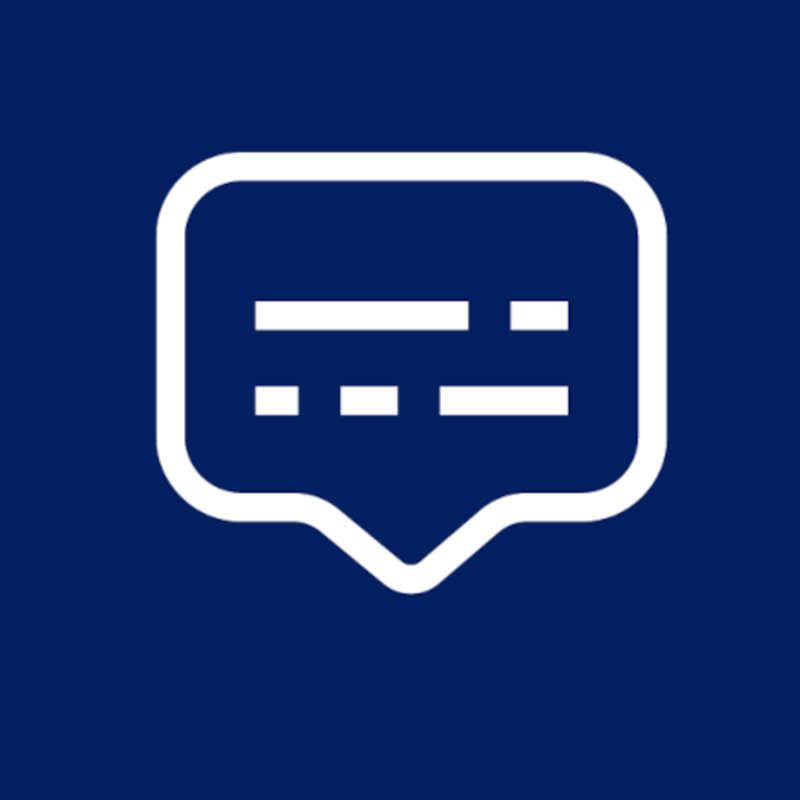Understanding Why Your Videos Are Not Going Full Screen
If you are experiencing issues with fullscreen in your Interactive videos, check out this article to troubleshoot.

Integrate your CRM with other tools
Lorem ipsum dolor sit amet, consectetur adipiscing elit lobortis arcu enim urna adipiscing praesent velit viverra sit semper lorem eu cursus vel hendrerit elementum morbi curabitur etiam nibh justo, lorem aliquet donec sed sit mi dignissim at ante massa mattis.
- Neque sodales ut etiam sit amet nisl purus non tellus orci ac auctor
- Adipiscing elit ut aliquam purus sit amet viverra suspendisse potenti
- Mauris commodo quis imperdiet massa tincidunt nunc pulvinar
- Adipiscing elit ut aliquam purus sit amet viverra suspendisse potenti
How to connect your integrations to your CRM platform?
Vitae congue eu consequat ac felis placerat vestibulum lectus mauris ultrices cursus sit amet dictum sit amet justo donec enim diam porttitor lacus luctus accumsan tortor posuere praesent tristique magna sit amet purus gravida quis blandit turpis.

Techbit is the next-gen CRM platform designed for modern sales teams
At risus viverra adipiscing at in tellus integer feugiat nisl pretium fusce id velit ut tortor sagittis orci a scelerisque purus semper eget at lectus urna duis convallis. porta nibh venenatis cras sed felis eget neque laoreet suspendisse interdum consectetur libero id faucibus nisl donec pretium vulputate sapien nec sagittis aliquam nunc lobortis mattis aliquam faucibus purus in.
- Neque sodales ut etiam sit amet nisl purus non tellus orci ac auctor
- Adipiscing elit ut aliquam purus sit amet viverra suspendisse potenti venenatis
- Mauris commodo quis imperdiet massa at in tincidunt nunc pulvinar
- Adipiscing elit ut aliquam purus sit amet viverra suspendisse potenti consectetur
Why using the right CRM can make your team close more sales?
Nisi quis eleifend quam adipiscing vitae aliquet bibendum enim facilisis gravida neque. Velit euismod in pellentesque massa placerat volutpat lacus laoreet non curabitur gravida odio aenean sed adipiscing diam donec adipiscing tristique risus. amet est placerat.
“Nisi quis eleifend quam adipiscing vitae aliquet bibendum enim facilisis gravida neque velit euismod in pellentesque massa placerat.”
What other features would you like to see in our product?
Eget lorem dolor sed viverra ipsum nunc aliquet bibendum felis donec et odio pellentesque diam volutpat commodo sed egestas aliquam sem fringilla ut morbi tincidunt augue interdum velit euismod eu tincidunt tortor aliquam nulla facilisi aenean sed adipiscing diam donec adipiscing ut lectus arcu bibendum at varius vel pharetra nibh venenatis cras sed felis eget.
Why can't my video go fullscreen?
When creating and sharing interactive videos, ensuring an optimal viewer experience is paramount. One common issue that can disrupt this experience is videos not going full screen. Let's explore the two main scenarios that can lead to this problem and how you can address them.
Limited iFrame Embeds for Fullscreen
Embedding videos directly onto your website is a powerful way to enhance user engagement by incorporating interactive features. However, not all site builders support fullscreen functionality for embedded iFrames.
Why This Happens:Some platforms, like Wix, restrict embedded iFrames from taking over the fullscreen. This limitation can hinder your viewers from enjoying an immersive viewing experience.
Solution:If you're encountering this issue, reach out to the support team of your site builder to inquire about enabling fullscreen on iFrame embeds. For instance, you can contact Wix's support to request this feature. Additionally, feel free to loop in your video platform provider (e.g., Clixie AI) so they can offer technical assistance if needed.
iOS Devices: iPhone and iPad
With the rise in mobile video consumption, optimizing videos for mobile devices is crucial. However, Apple’s iOS devices have specific restrictions that can prevent videos from going fullscreen.
Why This Happens:Apple does not allow web browsers to take videos to fullscreen mode on iOS devices. Instead, videos are played through the native iOS player to maintain a consistent user experience across various apps and websites. Unfortunately, this native player does not support the interactive features provided by many video platforms.
Solution:While this restriction can be frustrating, especially considering the large number of iPhone and iPad users, it is a limitation set by Apple. Staying updated on any potential changes from Apple regarding this functionality is essential. Meanwhile, focusing on other ways to enhance mobile user experience can be beneficial.
See How Easy It Is to Embed Clixie AI Interactive Videos on Your Site
Embedding Clixie AI interactive videos on your website is straightforward and user-friendly. With Clixie AI, you can easily add interactive elements such as chapters, quizzes, and call-to-action buttons to your videos, enhancing viewer engagement and retention. To ensure your videos can go fullscreen, Clixie AI provides detailed guidelines and support for configuring your site builder to allow fullscreen functionality for embedded iFrames. This way, you can deliver a seamless and immersive viewing experience to your audience. For step-by-step instructions and assistance, visit Clixie AI's support resources or reach out to their team for personalized help.
Step-by-Step Guide to Embedding Clixie AI Interactive Videos and Enabling Fullscreen
Embedding and enabling fullscreen for Clixie AI interactive videos on your website is a simple process. Follow these steps:
Step 1: Share the Video
- Locate the Share Icon: Find the Share icon at the bottom right corner of the video.
- Click the Share Icon: Click on the Share icon to reveal sharing options.

Step 2: Copy and Embed the Code
- Copy the Embed Code: Select the option to copy the embed code.
- Paste the Code on Your Page: Navigate to your website's content management system or HTML editor and paste the copied embed code into the desired location on your page.

Step 3: Enable Fullscreen
- Play the Video: Start playing the embedded video on your webpage.
- Access Video Controls: Move your cursor to the video controls located at the bottom left side of the video player.
- Select the Fullscreen Icon: Locate the Fullscreen icon and click on it to enable fullscreen mode.

By following these steps, you can easily embed Clixie AI interactive videos on your site and ensure they can be viewed in fullscreen, providing an optimal viewing experience for your audience.
FAQ: Troubleshooting Fullscreen Issues for Videos
Why won't my video play fullscreen?
Sometimes, a video might not play in fullscreen mode due to a browser glitch. Try clicking the fullscreen icon on the video player first. If the issue persists, restarting your device or reopening the browser can often resolve the problem by refreshing the page and reloading the video.
How to solve fullscreen problems?
To solve fullscreen problems with your videos, ensure your browser supports fullscreen functionality and is updated to the latest version. Additionally, clearing your browser cache can fix issues caused by corrupted data, and checking for any fullscreen permissions settings in your browser can help.
Why won't my YouTube go fullscreen?
If YouTube videos aren't going fullscreen, the issue might be related to browser settings or temporary glitches. Ensure your browser is up to date, clear the cache, and check for any browser extensions that might interfere with video playback. Restarting your device can also help resolve this issue.
How to force fullscreen?
To force fullscreen mode, you can try using the fullscreen shortcut key (usually F11 on Windows or Control+Command+F on macOS). Additionally, ensure that your browser settings allow fullscreen mode and that no extensions or plugins are blocking this functionality. If the problem persists, try using a different browser or updating your current one.
Conclusion
Understanding the reasons behind videos not going full screen can help you manage your audience's expectations and improve their viewing experience. By addressing iFrame embed limitations and keeping informed about iOS device restrictions, you can ensure your interactive videos are as engaging and accessible as possible. For more information on optimizing your interactive videos, consider scheduling a demo or visiting the Clixie AI website and sing-up for Free.


.png)


.png)

.png)